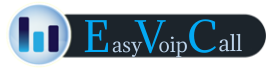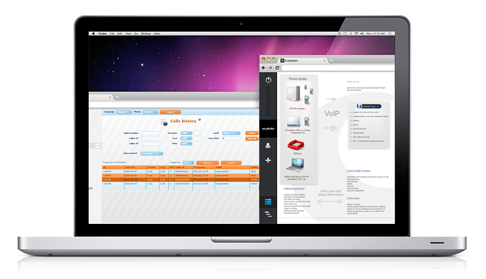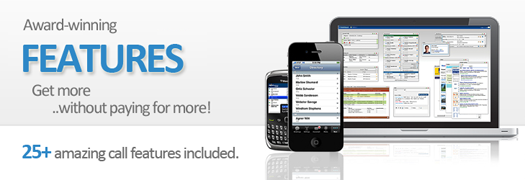
EasyVoipCall and its power-packed, yet simple set of features will maximize your business communications, propelling you to success. It's all included — everything described here comes with any of our business plans.
Privacy & Security
![]() Privacy and Security Settings including Anonymous Call Block, Private caller ID, Incoming Call Routing, Do Not Disturb & more.
Privacy and Security Settings including Anonymous Call Block, Private caller ID, Incoming Call Routing, Do Not Disturb & more.
Call Control
![]() Free control features such as Call waiting, Call Forwarding, Simultaneous Ring, Caller ID, Call Hunt and more with our advanced answering rules.
Free control features such as Call waiting, Call Forwarding, Simultaneous Ring, Caller ID, Call Hunt and more with our advanced answering rules.
Call Logs
![]() View your Call Logs & Call History online and instantly return calls with your smartphone. Missed call logs are also available with each account.
View your Call Logs & Call History online and instantly return calls with your smartphone. Missed call logs are also available with each account.
DID numbers
![]() Easyvoipcall offers numbers (DIDs) from 60+ countries & 1000s of cities worldwide. No incoming call charges, no roaming charges.
Easyvoipcall offers numbers (DIDs) from 60+ countries & 1000s of cities worldwide. No incoming call charges, no roaming charges.
Voicemail
![]() Our free, enhanced voicemail system is designed with customization and usability in mind.
Our free, enhanced voicemail system is designed with customization and usability in mind.
2+ Phone Numbers
![]() Get a 2nd or 3d phone number that rings to your primary phone line for your family or your home office.
Get a 2nd or 3d phone number that rings to your primary phone line for your family or your home office.
Virtual Fax
![]() Send & receive faxes over the internet with Easyvoipcall; no need to buy fax equipment or pay for fax lines.
Send & receive faxes over the internet with Easyvoipcall; no need to buy fax equipment or pay for fax lines.
Call Back
![]() Free web callback from customers portal.
Free web callback from customers portal.
Features & Services
4 ways to make calls. Choose your own.
- EVCMOBI app
All functionalities through your mobile phone! The app is designed for android, iphone, symbian & windows mobile platforms and it goes through a one-step installation (which doesn't happen with other providers' apps).
- EVCMOBI softphone
It's a multifunctional softphone which ensures high availability and provides a set of convenient communication tools including SIP softphone, SMS and instant messaging. Other features include: speed dial, address book, easy access to last-dialed numbers, real-time status messages, actual balance information, actual rate for the dialed number, voicemail with messages stores on our server, "followme" and "do not disturb" facilities per DID, instant access to calls history, payments & rates.
- Home service
You can purchase an IP phone device or a Voip adapter (ATA) & use evcmobi as a home service. We provide a provisioning platform to automatically configure your devices with one click. Check our list of devices.
- Webphone
It's a free web hosted softphone available through the customer portal for clients who do not wish to install the evcmobi softphone (i.e. people who are travelling). It works exactly the same, offering all its features through the web. No installation is needed.
Free in-Network calling, SMS, video & chat
Free video chat
|
|
Free calls
|
|
Free SMS
|
Online account management
EasyVoipCall is a complete telephony service for your household.
Your online account lets you manage your account yourself, just by logging on. Easily check recent calling activity, or edit your billing information and access your current bill. Select Features, and it's up to you when you want to turn on-or off-features like Call Waiting, Call Forwarding, and Anonymous Call Block.
Want to read a transcript of your voicemail while on-the-go? You can do that. Plus, you have one-click access to valuable add-on features like Virtual Phone Numbers, where family, friends, and clients outside of your local calling area can call you for the cost of a local call.
The service is provided through a web interface featuring a convenient set of tools including:
- your profile,
- address book,
- call forwarding management,
- your voicemail,
- virtual numbers management,
- rates list,
- missed calls history,
- calls history with possibility to export to csv, xls, xml or pdf,
- online recharge, payments history, live balance
Calling features
The following features are included with all EasyVoipCall service plans, free of charge.
Call hold:
Use the Flash button on your VoIP phone in order to put current call on hold, it will give you a dial tone so that you can dial another number, press Flash again to switch back to the previous call.
Call waiting:
When a new call is ringing while you are already in conversation, your phone will inform about the incoming connection by giving a beep sound. Then you can use Hold function (press Flash button) to answer the call, press Flash again if you wish to switch back to previous conversation.
Music on call waiting:
Get different music on call waiting depending on the calling party number. Log in to the Portal and click on "Answering rules" menu. In the next step enter the phone number in the From field (or select one from the Contacts) and pick the file name from the "Greetings" list. The file will be played instead of a ring tone.
Call conference:
This functionality is supported on most of VoIP phones. To start conference press Flash (like with Hold) and then dial *23 followed by the phone number to be connected to current conversation.
Speed dial:
Entries stored on the server side. To manage them, log in to the Portal and click on "Speed dial" menu. Add a new entry and enter name (nick), phone number and short number. Since then you can dial from your VoIP phone using short numbers.
"Do not disturb":
Depending on the calling party number. Similarly like in "Music on call waiting", this feature can be activated from the Portal/Answering rules menu. Enter the caller ID (phone number) which you want to block (or choose from the Contacts) and then check "Do not disturb" option.
Number block:
Same as "Do not disturb", go to Answering rules and check
"Block" option to set a permanent block for a phone number or a whole group
of numbers (defined in the Contacts).
Auto Answer:
Set up your calls to be automatically answered after a set number of rings.
Network Unavailable Forward:
This feature allows you to forward calls to your cell phone or any other number in case of a ISP or power outage at your home or office.
Custom Incoming Caller ID:
This feature allows you to customize the name displayed on your Caller ID screen when a specific number is calling. Instead of "NEW YORK NY" you can now have the Caller ID display, "Mom Cell". Custom Incoming Caller ID also allows you to change the length of the incoming number to 7, 10 or 11 digits.
Web-based call logs:
When a new call is ringing while you are already in conversation, your phone will inform about the incoming connection by giving a beep sound. Then you can use Hold function (press Flash button) to answer the call, press Flash again if you wish to switch back to previous conversation.
Send SMS
 Now you can send SMS messages from your Easyvoipcall account via the portal. You can send instant SMS messages to single or multiple recipients with one quick sweep across the keyboard. You can even register your own mobile number so it's displayed as the sender ID and also receive replies to your SMS' through your mobile handset!
Now you can send SMS messages from your Easyvoipcall account via the portal. You can send instant SMS messages to single or multiple recipients with one quick sweep across the keyboard. You can even register your own mobile number so it's displayed as the sender ID and also receive replies to your SMS' through your mobile handset!
It's a quick and easy way to get your message across and for only 7c per message, it has to be the most inexpensive too!
- Every text message is charged at 7c per SMS. Messages to multiple recipients are charged as separate messages.
- Each SMS has a maximum of 160 characters
How to send SMS
Login to the portal, then go to -> Send SMS |
|
Add single or multiple recipients, your message, press send & you're done! |
Voicemail

You can listen to your voicemail messages from any phone or by logging on to your Easyvoipcall Online Account. You can also get an email with an audio file attached, so you can listen to your voicemail messages from your PC - anytime you want. How cool is that? Out of the office or on vacation? No problem! Easyvoipcall Voicemail makes it easy to record personal greetings. You can schedule them for certain days of the week or a specific day of the year. Turn them on and off, whenever you want!
The following service is included with all Easyvoipcall service plans free of charge.
features:
- introductory messages
- voicemail notifications: email, through SMS, (WMI)
- voicemail as voice file to email
- hearing voicemails directly through web
- access through IVR via voicemail access number 950
Voicemail Notification via Email
Easyvoipcall offers you the ability to set multiple email addresses to receive notification of the arrival of a new voicemail message on your home phone line.
Voicemail Notification Via SMS Message
You can now receive updates directly to your cellular phone. *Standard text messaging rates apply.
Toll Free Remote Voicemail Access
Easyvoipcall allows remote toll free voicemail access allowing you to check your voicemail from any phone at any time, free of charge.
Virtual numbers
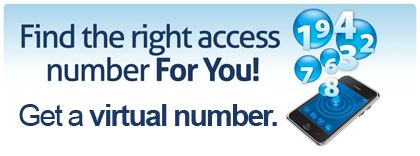 A Virtual Phone Number (also called DID - Direct Inward Dialing) is a service that enables customers to be reached directly at their own phone numbers by subscribers of other networks, including PSTN - regular telecom lines.
A Virtual Phone Number (also called DID - Direct Inward Dialing) is a service that enables customers to be reached directly at their own phone numbers by subscribers of other networks, including PSTN - regular telecom lines.
EasyVoipCall offers geographical phone numbers in more than 50 countries from all over the world. Each country is divided on areas (cities). For example you can have a number from London, New York, Moscow, Bejing etc. Each account can be associated with one phone number or multiple phone numbers. There is no limit in the number of associated phone numbers.
3-Way Calling
Make conference calls. It's free if you're all on Easyvoipcall.

3-Way Calling lets you add a third person to your phone conversation, so you don't have to hang up, dial another number, speak to that person, and then return the original call. Need to tell your friend the date of the concert but can't remember? Don't hang up! Just call the friend who bought the tickets to invite them into a threeway call. Then all three of you can stay on the line and plan the evening together.
Call Forwarding

Using this service you can divert incoming calls and send them to for example your mobile phone, landline or voicemail. The redirection rules are contingent on the line status, i.e. your VoIP device availability. There are three different states: busy, no answer, offline.
No answer event is fired when incoming call has not been answered for predefined time (the time can be changed from its default value in the “Virtual numbers” menu in the Portal). “Offline” is when your VoIP device is not registered (for example when unplugged from network). “Busy” is when you are already in a conversation.
you can assign different destinations:
- when Busy make all incoming calls go to your voicemail
- when No Answer forward calls to your mobile phone
- when Offline, for example when travelling abroad, forward incoming calls to prepaid mobile number from given country
In addition, forwarding rules can be defined in a cascade, for example when your mobile to which calls are forwarded is busy or unreachable the system can try another number defined with lower priority. For that use “priority” field in the “Call forwarding” menu in the Portal (notice: 0 denotes the highest priority).
Follow Me

With this feature you can re-direct incoming calls to ring multiple numbers in succession (eg. home, phone, mobile, office, etc). Incoming calls will ring to your standard handset, then if the call is unanswered, it will be forwarded to your mobile, then the office phone, voicemail or any other number.
Security
Restriction of incoming and outgoing calls
EVC offers an advanced configuration of the call restriction by allowing you to decide who is right or not to call you. Similarly, you can decide which destinations can be called or not from your line.
Caller ID blocking
When you call a contact, your number is normally displayed on your correspondent's screen. So you have the option to call in anonymously by hiding your personal number.
Caller ID / Visual Call Display
The Caller ID allows the delivery of your identity during an outgoing call. The identity includes your phone number and name, which will be shown on the other party’s display.
If you do not wish to send your identity details, the Caller ID Blocking feature will allow you to make outgoing calls without allowing the other party to see your name and phone number. The ID will show as Anonymous.
Visual Call Display relays a caller’s identity to the user’s device, if the device is capable of displaying such information. The identity includes the calling party’s number and name, if available.
Credit alert
You can define in your member area the amount below which an alert will automatically be sent by email to notify you that your credit is almost exhausted. Thus, no risk of breaking in the middle of a conversation.
App Store

What our clients think
Full list of features
- Calling features -- hold, call waiting, call tranfer
- Calls recording
- SMS sending
- Instant Messaging
- Speed dial
- Audio config
- USB phone support
- Check rate before call
- Virtual numbers support
- Line status (do not disturb per line)
- Call forwarding management
- Voicemail management, hearing selected message, Waiting Message Indicator
- Last dialled numbers
- Address book (contacts)
- Calls history, missed calls, rates